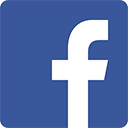LINKS used a REDCAP database to collect information about the program and encourage communication between the CHWs. You may choose a different software, however, it is important that your database be HIPPA compliant in order to share clinical information between CHWs.
During LINKS recruitment, the clinic-based CHW gave potential participants a summary of the study and let them know that a trusted CHW colleague would contact them with more information. The clinic-based CHW then sent the community-based CHW the name and contact information of the potential participant through REDCap messenger. By using REDCap messenger to exchange potential participant's contact information, the CHW's warm hand-off (i.e. linkage) was HIPAA-compliant and the research team had documentation of the recruitment process. Additionally, the CHWs used the REDCap messenger to connect with their peers on both their site as well as the other LINKS sites to celebrate successes and troubleshoot any challenges that arose.

Research Electronic Data Capture (REDCap) is a web-based application developed by Vanderbilt University to capture data for clinical research and create databases and projects. It is Health Insurance Portability and Accountability Act (HIPAA)–compliant, highly secure, and intuitive to use. The databases use instruments such as surveys and forms as research capture tools. Projects are self-sufficient and secure databases that can be used for normal data entry or for surveys across multiple distinct time points. They are workflow-based and focus on collecting data and exporting it to statistical programs and other data analysis software. REDCap is designed to provide a secure environment so that research teams can collect and store highly sensitive information. Many medical libraries have started using REDCap for assessment and capturing of data for projects.
Securely transmitting or discussing participant details can be a challenge. Email is an unsecured method of communication and therefore almost always discouraged. REDCap has solved this issue with a feature called, “REDCap Messenger”.
REDCap Messenger is a communication platform built directly into REDCap allowing users to communicate with each other securely through direct messages or group conversations. Discussing protected health information (PHI) or other sensitive data requires a private and secure messaging system. REDCap messenger is hosted locally with the same security configuration as the ITHS REDCap installation. This means conversations within REDCap messenger are protected with the same rigor as other REDCap data.
The REDCap Messenger platform provides an easy way for users to upload documents and embed images within a conversation. Additionally, you can keep all project-specific conversations and data in a single place that is searchable within the interface and can be downloaded as a CSV file.
How to Use REDCap Messenger
REDCap messenger sits along the top tabs of the “My Projects” page and on the left-hand navigation pane within a project. When you click on “Messenger” the messenger pane will open from the left side of your browser. The messenger pane will display current conversations and allow you to create new conversations. When you open a conversation, you will be able to see the conversation history and respond. New messages are indicated with a red exclamation mark (!).
Watch a 10-minute video on how to use REDCap messenger by clicking here.
Steps for Creating a New Conversation
- Select “Create new conversation”
- Add users by selecting names of users in the project, across all projects, or searching for users in the search field.
- Give the conversation a title
- Type an initial message (optional)
- Link the conversation to a project from the dropdown list (optional) Note: you will only be allowed to link a conversation to a project that you are added to.
- Your conversation will appear in the left-hand menu of REDCap Messenger
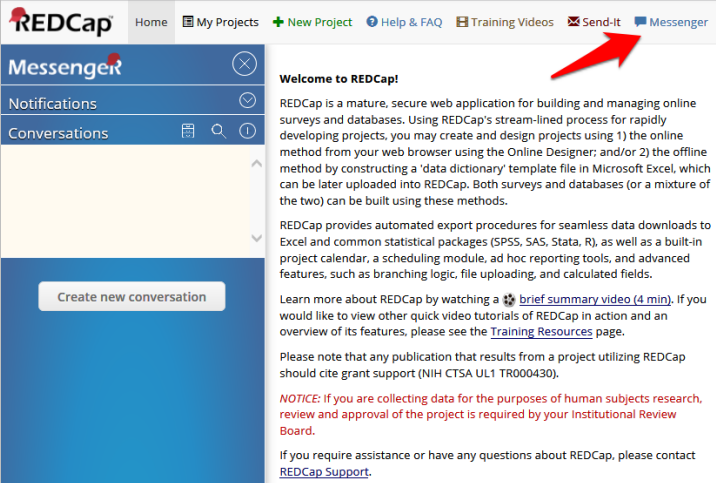
Email Notification Settings
REDCap provides the option to enable email notifications that alert you to new messages. The email does not contain the actual text of the message therefore keeping the message secure.
You can customize how often you want to be notified by REDCap in the “My Profile” settings under “Notification Preferences for REDCap Messenger.” Frequency options include: 2-hour, 4-hour, 6-hour, 8-hour, 12-hour, or Daily digest emails. You can also turn off all notifications.
Note: There is an additional checkbox to enable instant email notifications for messages marked as important or messages in which you are tagged. This will override your frequency setting and email you immediately for these cases.
Message Actions
Each conversation has a variety of options included in a dropdown list of “Actions:”
- Add Users – Add a user to a conversation.
- Remove Users – Remove a user from the conversation.
- Rename Conversation – Edit the name of the conversation.
- Conversation Permissions – Assign or remove users as a conversation administrator.
- Pin/Unpin to Top – Pin the conversation to the top of your conversation list regardless of how long the conversation remains dormant.
- Download as Excel/CSV – Download a document of the conversation.
- Archive Conversation – Remove the conversation from your current list of conversations.
- Delete Conversation – Delete the conversation.
- Tagging People – You can tag other users by typing @username and selecting their name from the pop-up. This will alert the user directly and, depending on their notification settings, email them an alert immediately.
- Add File – Upload a file.
- Mark as Important – Indicate that a message is urgent or important. This may email users immediately depending on their notification settings.